This guide demonstrates the steps to customising your Marketplace Settings via the Grafterr Admin Panel, and processing orders on the Operator App using these settings.
The Marketplace functionality allows orders from third-party platforms (or separate payment methods) to be processed manually on the Operator App if our Third-Party Order Integration, allowing sales reporting to keep in-store and online cash, card and third-party payment sales separately, providing greater clarity.
To customise your Marketplace Settings, firstly log in to your Admin Panel.
Once logged in, select Restaurant Setup, followed by Settings.

The Market Place Settings section can then be opened, providing the available options:
To enable these options, simply click on each relevant box. After the relevant boxes are selected, open the Operator App on your ePOS or tablet device.
When you are using the Operator App, select Extras, then scroll to the bottom of the page and press Refresh App - once the app is refreshed, the selected Marketplace options will be visible when processing an order.
When processing an order which requires the usage of the Marketplace functionality, proceed with placing the order as normal and select PAY to proceed to the Payment screen of the Operator App.

Select the Marketplace button on the right-hand side of the screen to open the pop-up which allows the relevant option to be selected.
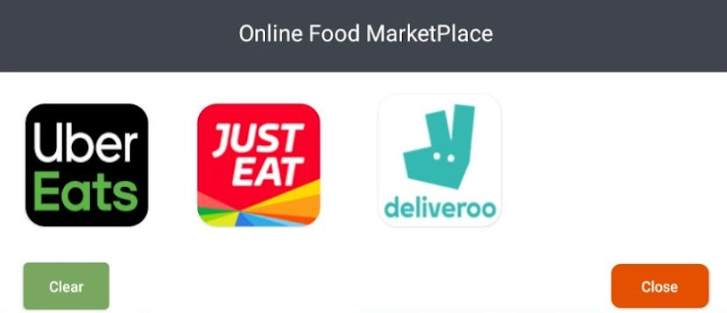
Once selected, the Card button on the payment screen will be replaced with a 3rd Party Payment button.
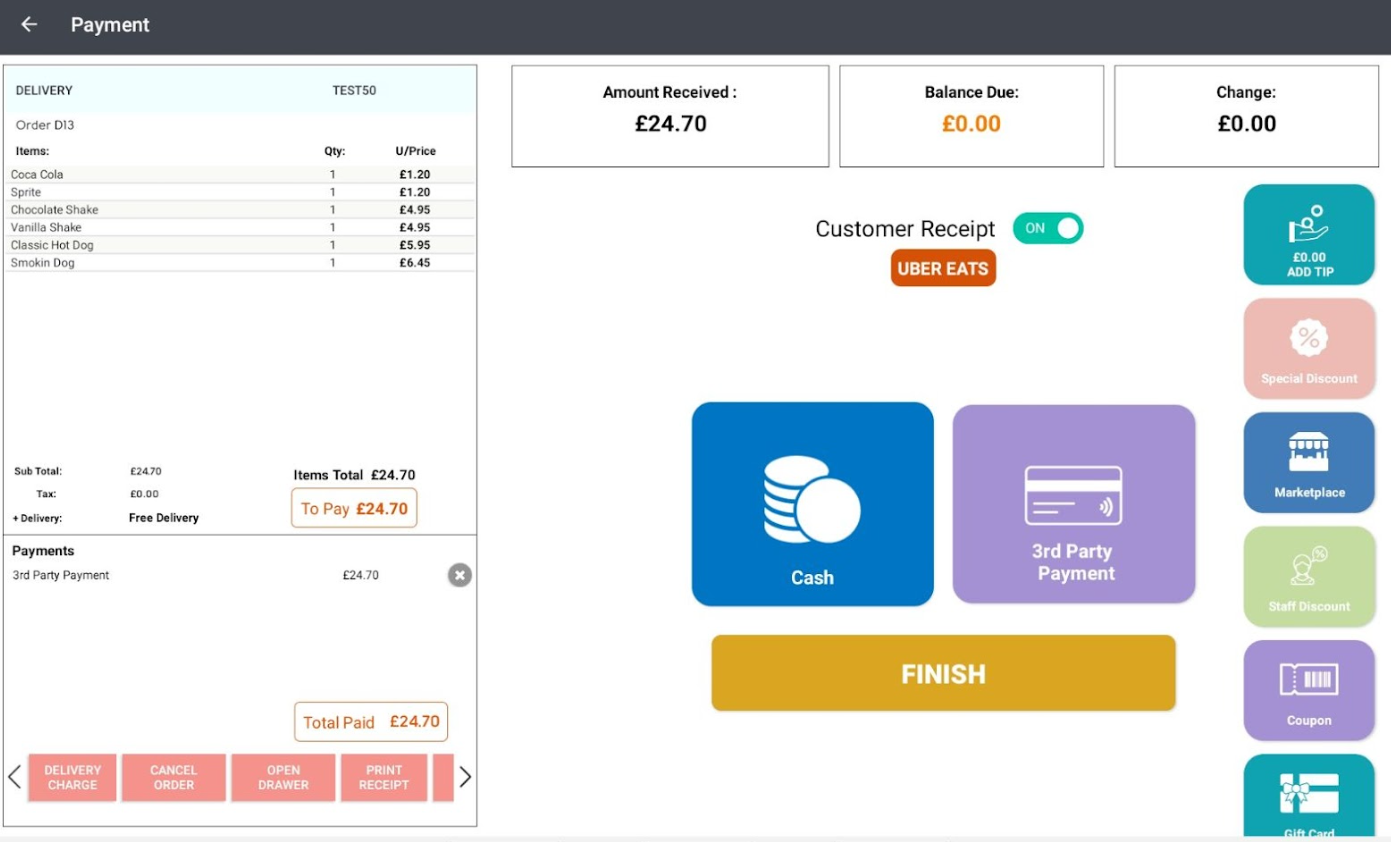
Press this button - and then FINISH - to complete the order.
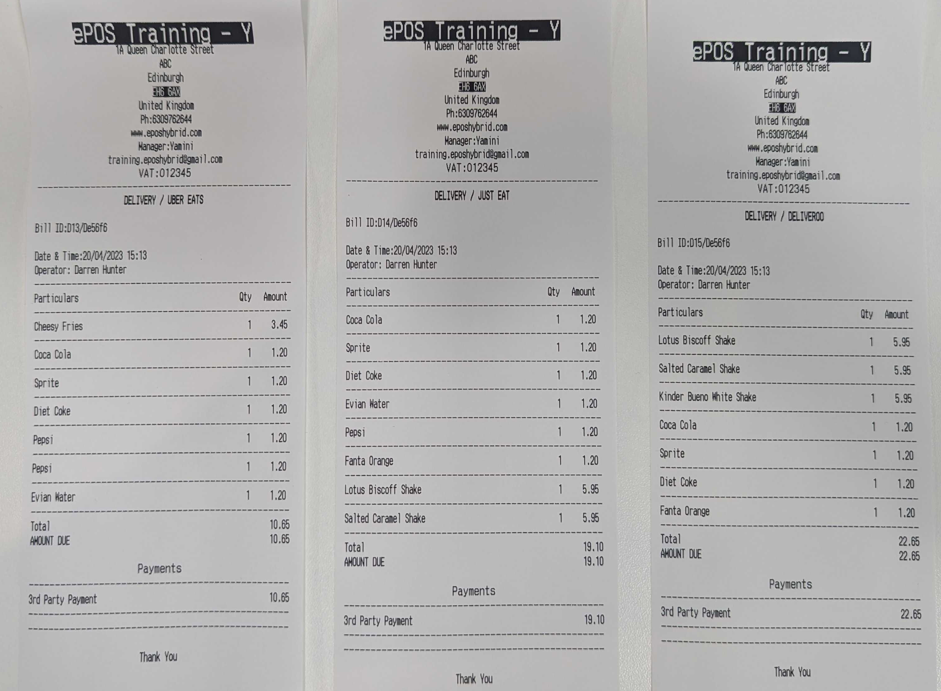
For reference, when the applicable Marketplace option is selected, the relevant option will be listed on the receipt - the three receipts shown above all list Uber Eats, JustEat or Deliveroo accordingly.
When viewing (or printing) your X Report via the Operator App, the different Marketplace options will also be listed separately accordingly - both on-screen and printed receipt examples are visible below.

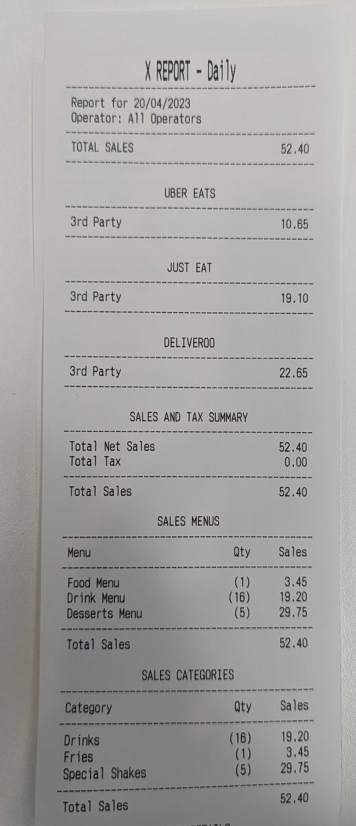
X
![]()
