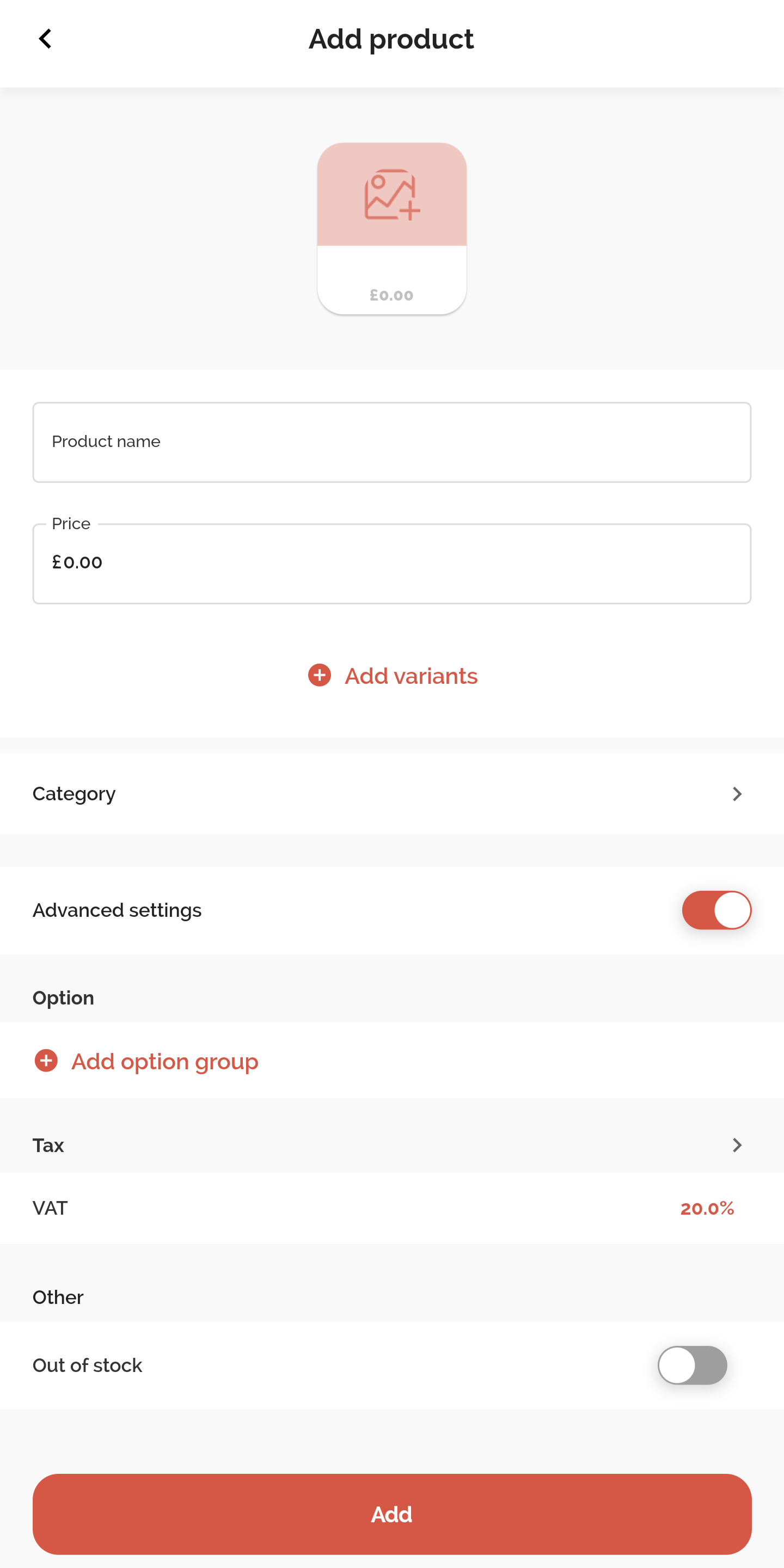On the Checkout screen, press Catalog followed by the Edit button next to the search bar at the top of the screen.
Once selected, the Catalog screen will open, displaying any existing Categories and associated Products within these categories.
To create a new Product, press the + Product button to open the Add Product page.
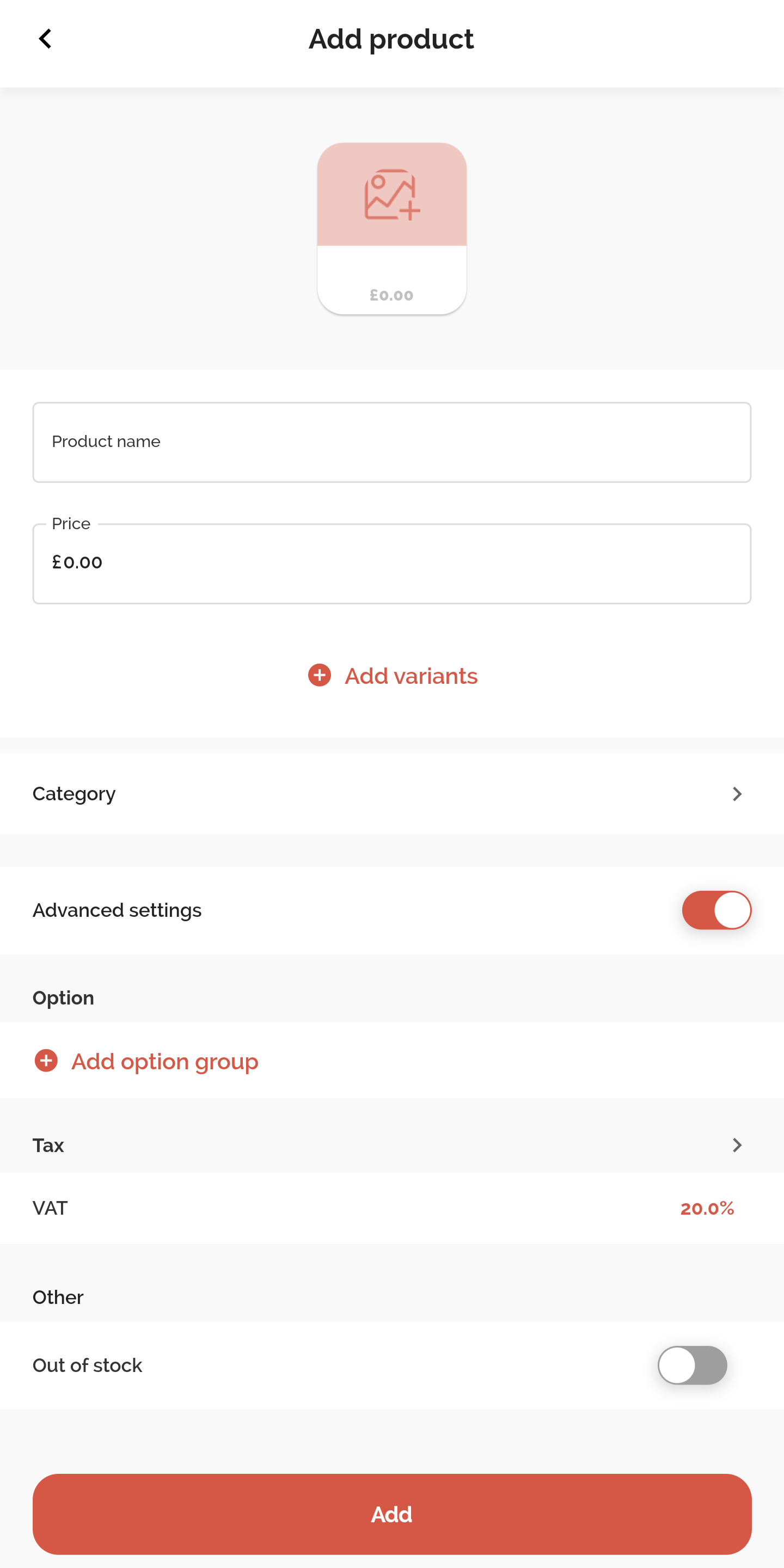
Firstly, enter the Product Name and Price - an image can also be added for the product.
+ Add Variants can also be selected if multiple variations of the same product need to be added.
Next, specify the Category that the product should be listed in.
Pressing Advanced Settings allows option groups to be added, the tax to be specified and mark if the product is out of stock.
Once all necessary information is entered, press Add to return to the Catalog screen and when all relevant Products have been added, press Done to stop editing the Catalog.
X
![]()